 November 11, 2015: sales of GreekKeys 2008 ceased on October 28. The updated product GreekKeys 2015 is now available at the web site of the Society for Classical Studies (free to SCS members, $20 for non-members, free or discounted for those who purchased GreekKeys 2008 on or after August 1, 2014). Click here for the new sales and support site. November 11, 2015: sales of GreekKeys 2008 ceased on October 28. The updated product GreekKeys 2015 is now available at the web site of the Society for Classical Studies (free to SCS members, $20 for non-members, free or discounted for those who purchased GreekKeys 2008 on or after August 1, 2014). Click here for the new sales and support site.
View the information on this page in Estonian translation.
Conversion Instructions
Long-time users of GreekKeys may have documents containing traditional GreekKeys fonts that they wish to preserve. Since the traditional fonts may not work completely in the latest versions of the OS and of applications, it is important to be able to convert the Greek to Unicode so that the documents have a better chance of surviving as useful. Similarly, if you have important documents using any other pre-Unicode encoding for Polytonic Greek, you may wish to convert them for longer life and easier transmission between users and applications.
GreekKeysConverter
GreekKeysConverter is a Macintosh software program developed and sold by the Swiss classicist Lucius Hartmann. It is not owned or sold by the American Philological Association, but works well with GreekKeys to convert between Unicode and traditional GreekKeys encoding (it can also convert many other pre-Unicode polytonic Greek encodings that should be phased out in favor of Unicode). Licensed users of GreekKeysConverter also have the option of converting files via a web page, so that the functions of the program may be available to Windows users as well. The latest version of GreekKeysConverter (as of March 2012) is 6.0; previous version cannot run under Mac OS 10.7 or later because of the removal of Rosetta support. Recent versions have added the capability of converting precomposed Unicode to decomposed Unicode (or back again).
GreekKeysConverter is downloadable at http://www.lucius-hartmann.ch/programme/gkconver.php. The full capabilities of the program to convert the Greek in RTF documents are unlocked only after the payment of the software fee.
WARNING for users of Lion (Mac OS 10.7.x): Version 5 or earlier of GreekKeysConverter does not work with Lion (or later Mac OS versions). If you have a license for version 5 and do not upgrade to version 6, you may still be able to employ the on-line version at http://www.lucius-hartmann.ch/greekkeysconverter/.
How to Use GreekKeysConverter (version 6)
Before opening GreekKeysConverter, save your old Word document in RTF (= Rich Text Format), using that option in the Word Save As… dialog. (See below for some steps that may be needed to associate all .rtf files with Microsoft Word rather than TextEdit.)
1. Open GreekKeysConverter. (Enter your registration number if you have never done.)
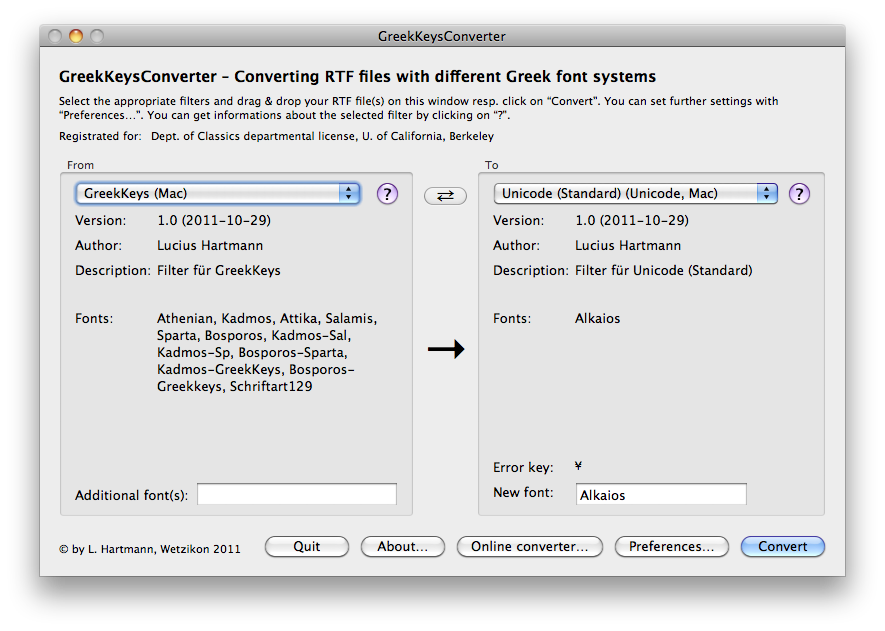
2. Make a selection from the choices for encoding to convert from.
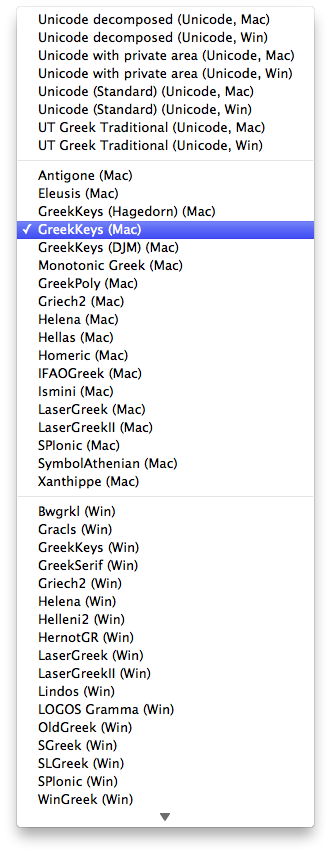
3. Make a selection from the choices for encoding to convert to.
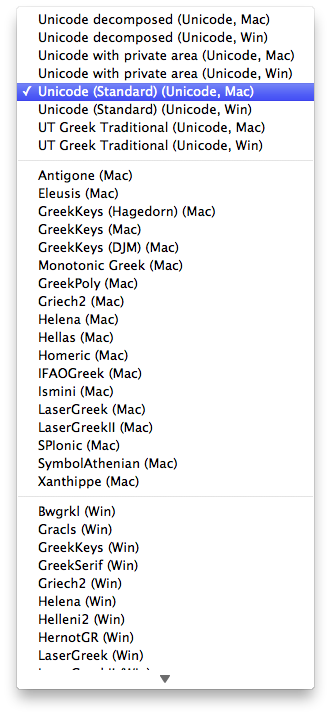
4. Enter the name of the font you want to convert to (it can be any font on your system that supports polytonic Unicode Greek).
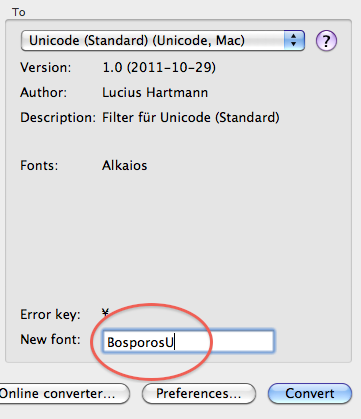
5. Click on Convert, locate the RTF file needing to be converted in the ensuing Open dialog.
6. An RTF file entitled Converted_[original name] will be created at the location you specify in the Preferences.
There are a couple of preferences that you should be especially careful about.
1. If you regularly enter Greek with GreekKeys Unicode input, then you are following the Unicode Technical Committee's recommendation and are using for the vowels with acute accent the code points in the Greek and Coptic block of Unicode and not the deprecated duplicates of these that are found in the Greek Extended block. In order to maintain consistency in your files and enable correct searching, you should click on Preferences and choose the Conversion pane and be sure that the item shown here is checked.
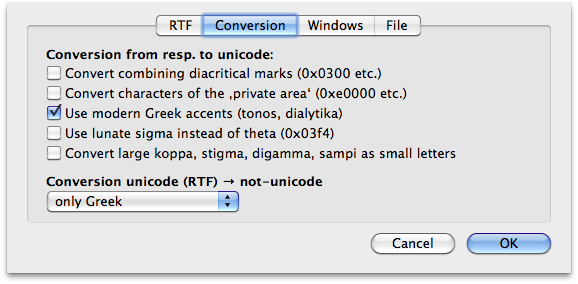
2. You can specify that the converted file be saved on the desktop or in the same folder as the source file or that you be allowed to choose the location each time in a Save as dialog. Click on Preferences and choose the File pane.
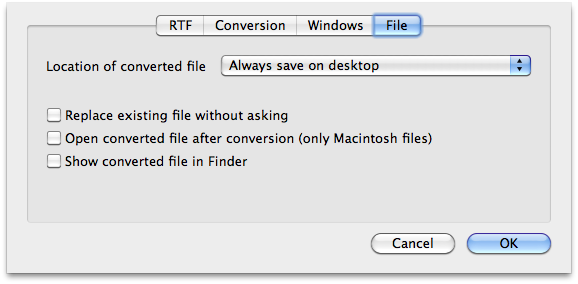 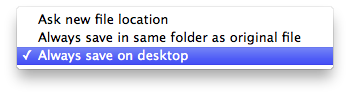
Making sure .rtf files open in Word instead of TextEdit
In recent versions of Mac OS X, double-clicking on a .rtf file may cause it to be opened by TextEdit, not MS Word. You do not want this to occur, since you will lose footnoting and some other features of your file. Here is how to make sure that the .rtf files you work with open in MS Word.
1. Select a .rtf file in the Finder and use the Get Info... command (command-i, or under the File menu).
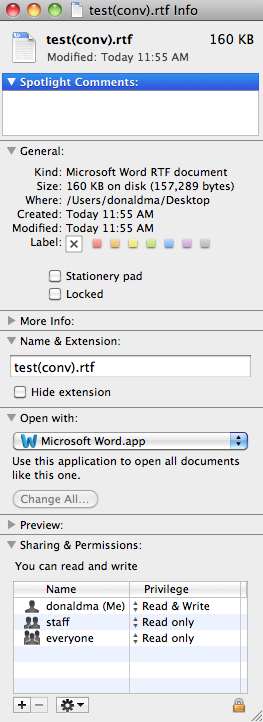
2. Examine the Open with: section; if the choice popup says TextEdit, then change it to Microsoft Word.
3. If the lock at the lower right corner of the Get Info... window is open, then go to next step. If it is closed, then click on it and authenticate as a user with administrative privileges.
4. Click on the button that says "Change all..." under the phrase "Use this application to open all documents like this one." Answer "yes" when a dialogue asks if you really want all files of this type to open with MS Word.
5. Close the Get Info... window.
Converting between Decomposed and Precomposed Unicode Polytonic Greek
If you wish to move between decomposed and precomposed Unicode Polytonic Greek, then these are the settings to use in GreekKeysConverter version 6. Going to decomposed format, the format to convert from will be Unicode with Private Area (for Mac or Windows), and the format to convert to will be Unicode decomposed. If you have decomposed Greek and want to convert to precomposed, simply reverse those two selections.
The following parts of the page pertain to versions 5 and earlier and are probably superfluous if you have version 6 or later.
OLD: How to Use GreekKeysConverter (previous versions)
Before opening GreekKeysConverter, save your old Word document in RTF (= Rich Text Format), using that option in the Word Save As… dialog. (See below for some steps that may be needed to associate all .rtf files with Microsoft Word rather than TextEdit.)
1. Open GreekKeysConverter. (Enter your registration number if you have never done so before or if you have had to trash the preferences, as mentioned above.)
NOTE: if at any point in using the converter, a dialog appears asking you to locate the filter folder, you need to navigate to the folder entitled Filter which you should find inside the same folder as GreekKeys Converter. Once you highlight that folder and hit return to close the dialog, you should be able to continue without a problem.

2. Click on Prefs…; click on Fonts and choose the Greek Unicode font you want to use by selecting it from the upper choice popup. You do not need to make any adjustment in the lower choice popup (for Latin font).
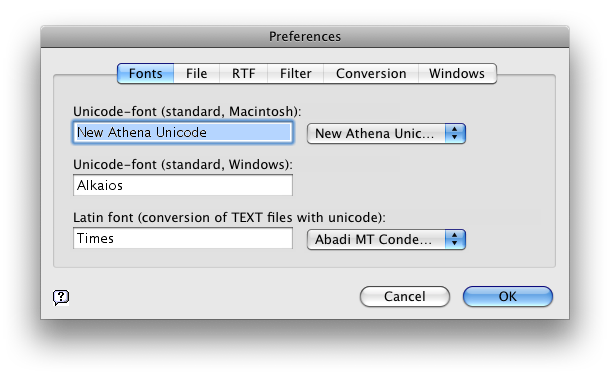
3. Still in Prefs…, click on Filter, and first make sure that the path to the Filter folder is indicated (it should be in the same folder as GreekKeysConverter).
4. Still on the Filter pane, use the Filter choice popup to select GreekKeys (Mac), and make sure that “use external editor” is not checked. Then click on “Edit filter…”
5. In the Filter Editor window, click on Fonts and examine the list of traditional GreekKeys fonts. If you do not see the exact name of the GreekKeys-encoded font you use (as it appears, for instance, in the Word font menu), click on the Add…. button and select that font from the list; repeat this as necessary if you need to add more GreekKeys-encoded fonts. Note that Bosporos-Sparta is a different name from, e.g., Bosporos(Sparta) or Bosporos-GreekKeys, and you must specify the exact name or the conversion will not work.
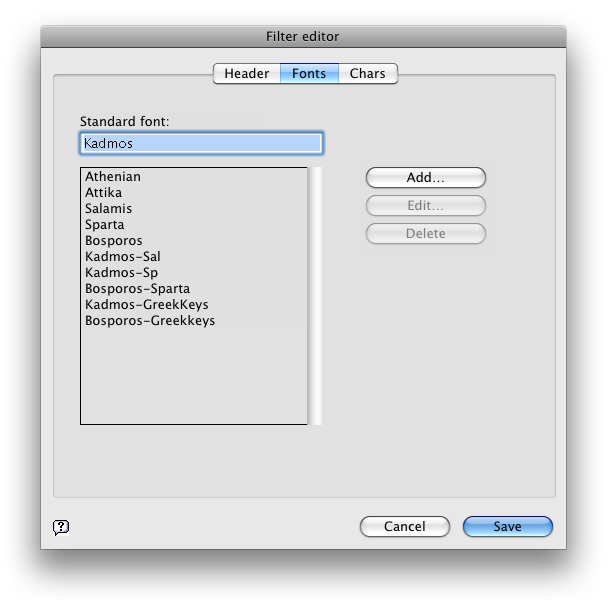
6. Still in Prefs…, now click on File and make sure “save as Word document” is selected.
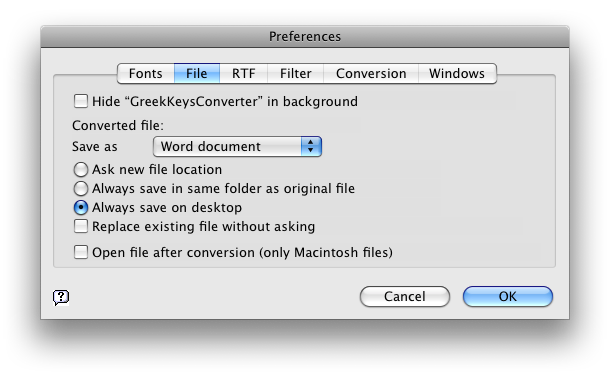
7. Still in Prefs…, in the RTF pane, select the appropriate radio button depending on which version of Word was used to create the RTF file. In almost all cases, the correct choice will be RTF (Standard).

8. Still in Prefs…, in the Conversion pane, you may need to experiment with the settings later if the conversion doesn’t work completely. If you have a papyrological text with underdots, the first item may need to be checked. The second and third items also should be checked if you are using GreekKeys 2008.
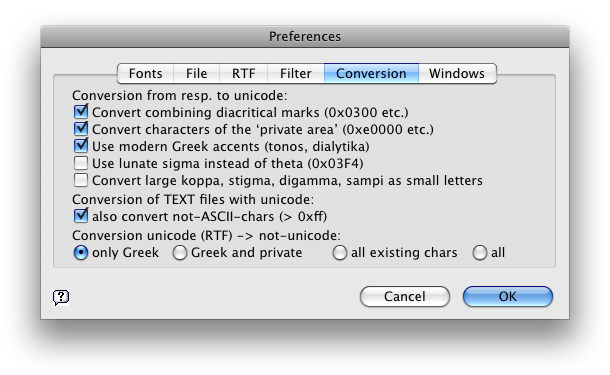
9. After closing Prefs, make sure the direction of change is from GreekKeys(Mac) to Unicode (Standard, Mac).
10. Click Convert… and navigate to select your RTF version as the file you want to convert.
11. After conversion, quit GreekKeysConverter and open your document in Word. CAUTION: if you use very long files names (more than 32 characters), the program GreekKeysConverter will truncate the name of the result file and it will not have the suffix .rtf. In order to use the result file, click on its name and change the name to something 32 characters or less and then add .rtf (and accept this change/addition when the OS asks whether you really want to do this). Once renamed like that, the file will open without difficulty in Word.
Once you have set the preferences properly, you will be able to convert RTF documents without checking the preferences, unless you start to use a font with a new name or have an RTF document of a different variety. Occasionally, you may have to delete the file GreekKeysConverter Prefs (located in username/Library/Preferences) because the program crashes, which is often a sign of a corrupted preference file: see the directions in the section above. Or occasionally you may be asked to locate the Filter folder again.
You can follow similar steps to convert from other non-Unicode encodings to Unicode.
OLD: If GreekKeysConverter Stops Working
In my tests, I have sometimes found that GreekKeysConverter (version 5) stops working properly, either reporting that an RTF file contains no RTF data or failing to convert the accented characters. When this happens, it is best to do the following to restore normal operation.
1. Make sure you have handy the registration number you received when you paid for the software.
2. In your home directory, open the folder Library and then the folder Preferences within Library.
3. In Preferences, locate the file named "GreekKeysConverter Prefs" and remove it to the trash.
4. Download a fresh copy of GreekKeysConverter to make sure you have the latest revision.
5. Now follow the steps in the next section to set the preferences and use the converter. You'll need to re-enter your registration number when you first open the new copy of GreekKeysConverter.
Workaround for Problem with Euro Sign
If you work with a document containing traditional GreekKeys-encoded Kadmos or Bosporos in Mac OS 10.5 and higher, you may find that when you have used GreekKeysConverter to change to Unicode Greek you are presented with the euro symbol wherever the iota with acute ought to appear. This problem is easily fixed by doing a global replacement in Word. Detailed instructions for this process are provided in a separate document.
OLD: Converting between Decomposed and Precomposed Unicode Polytonic Greek
These instructions are for versions of GreekKeysConverter prior to version 6 but dated December 2007 or later, which have the added filters and controls for converting from precomposed Unicode (including the use of PUA for special combinations) to partially decomposed Unicode (using GreekExtended characters but not PUA) or to fully decomposed Unicode (using only the Greek block and combining diacritics). Because those using special combinations (especially epsilon and omicron with macron and diacritics) may find some incompatibilities in moving from Windows to Mac or vice versa, these conversions may be helpful. Otherwise, they are interest mainly to advanced users experimenting with what is possible.
From PUA to decomposed:
In Prefs…
Use Fonts pane to set the Unicode font of the result file (this may be the same font that is already used in the source file).
Use Filter pane to set the direction and extent of conversion:
Unicode filter (source file): “Unicode with private area”
A. if you want to convert only PUA characters to decomposed
Unicode filter (destination file): “No filter”
OR
B. if you want to convert all precomposed Unicode to decomposed
Unicode filter (destination file): “Unicode decomposed”
Use Conversion pane to enable the first three options.
Use RTF pane to select “RTF(Standard).”
Click OK to return to main screen.
On the main GreekKeysConverter screen
Set both the choices in the popups at the upper left and center to “Unicode (RTF, Mac).”
Click on Convert… and select the relevant .rtf file.
From decomposed to PUA:
In Prefs…
Use Fonts pane to set the Unicode font of the result file (this may be the same font that is already used in the source file).
Use Filter pane to set the direction an extent of conversion:
A. if you want to convert only the decomposed characters that correspond to PUA
Unicode filter (source file): “No filter”
OR
B. if you want to convert all decomposed Unicode to precomposed, including PUA
Unicode filter (source file): “Unicode decomposed”
Unicode filter (destination file): “Unicode with private area”
Use Conversion pane to enable the first three options.
Use RTF pane to select “RTF(Standard).”
Click OK to return to main screen.
On the main GreekKeysConverter screen
Set both the choices in the popups at the upper left and center to “Unicode (RTF, Mac).”
Click on Convert… and select the relevant .rtf file.
Converting Back to Traditional GreekKeys
If you are Windows user with a document in Unicode Greek and are told that it needs to be converted to traditional GreekKeys-encoded Athenian because a press cannot deal with Unicode yet, here is a technique that may work (or that can be followed by an editorial assistant who is working on a Mac). This solution uses GreekKeysConverter (see previous question), and has been tested with version 5 of that program.
- Start not with a .rtf file as generated by Word for Windows, but with a .doc. Open this on a Mac with Word 2004 or 2008. It shouldn't matter which font the Unicode Greek is in.
- Save this file on the Mac as a .rtf file.
- Set GreekKeysConverter to filter from Unicode(RTF,Mac) to GreekKeys(Mac).
- If the screen indicates that New Font: will be Athenian, you can go on to the next step. If a different font is indicated, click on Prefs..., then on Filter, then select under the Filter popup GreekKeys(Mac) and click on Edit filter.... When the filter editor appears, click on Fonts and change the Standard Font: setting to Athenian by typing that name in to replace what is there. Click Save and proceed.
- Now click on Convert..., navigate to your rtf file with Unicode Greek, and select it.
- You should end up with an additional rtf file with (conv) added at the end of its name, before the .rtf suffix. This should have all the Greek converted to Athenian, and this file can be sent to the press.
|

